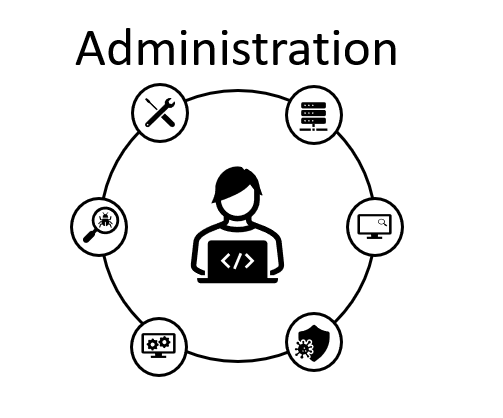Verizon provides the possibility to apply a different routing to TFNs depending on which plan is applied.
In this case the objective of the change is modify the termination of a specific TFN from our current SIP Trunk on premises to a DID number in Amazon Connect. This is an alternative way for business continuity, where agents currently working in Avaya have problems with connecting to our infrastructure and need to continue taking calls from that TFN.
Verizon helped to create a routing plan to implement this call forwarding to Amazon Connect, this is how it looks like.
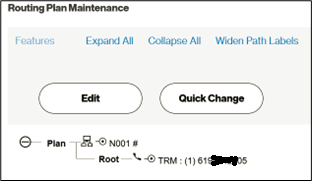
First thing is having access to Verizon Enterprise web portal here is the link: https://myverizonenterprise.verizon.com
After sign in, the welcome page will show different section depending on your permissions, find the section Product Toolsand click on Inbound Network Manager
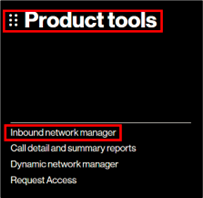
A new page is opened, using the menu on the top navigate on Inventory, Routing and then click on Numbers
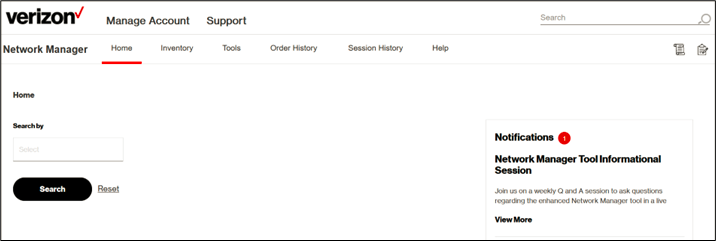
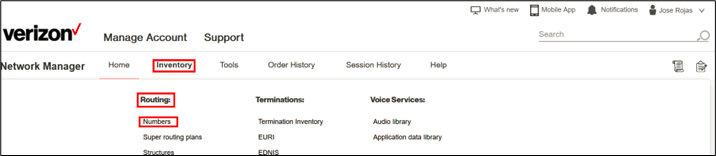
Customer ID is required, complete with the number provided, a list of current TFNs is now displayed.
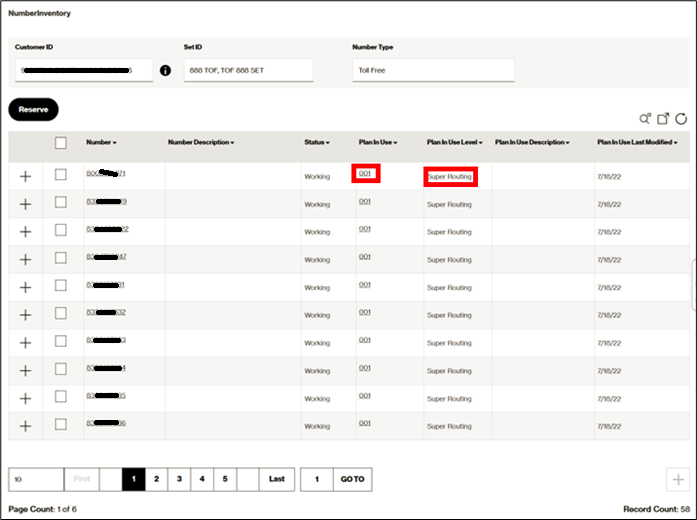
TFNs can be routed using SRP (Super Routing Plan usually represented with S00X in Routing plans – as shown in the next image) which can be applied to multiple numbers or NLP (Number Level Plan usually represented with N00X in Routing plans – as shown in the first image of this document) plan is only available to specific TFNs.
Important note: All TFNs are using plan Super Routing 001 which is dial plan that distribute calls 50%-50% with overflow (this helps to route calls to the next Data Center when the call arrives to a full capacity or failing trunk) using the current SIP trunks for Verizon IPCC.
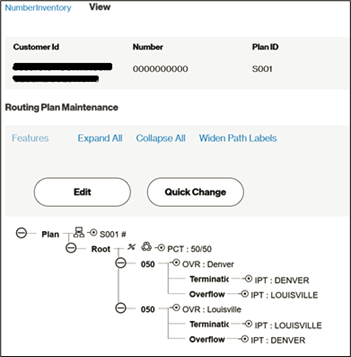
When you locate the number you want to apply a different routing plan use the checkbox, after clicking on the checkbox a new menu is displayed, click on More and select Implement:

A new web page is displayed, where you can choose if you want to use a NLP or SRP, so in this case we will apply a NLP (the only one available), then click on Next:
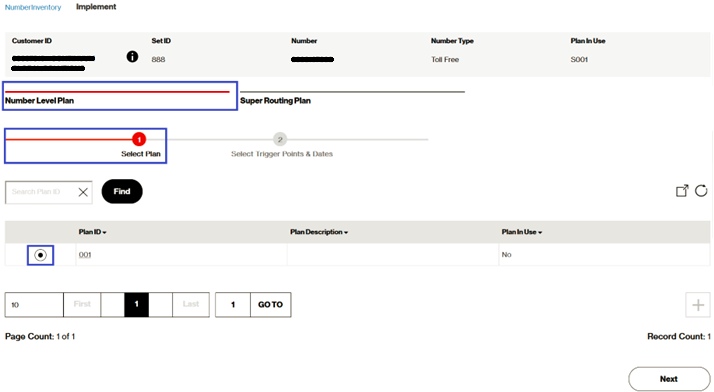
Next page provides information about the Effective date and time and a possible Rollback date and time. After choosing the right options for you, just click on Submit at the bottom, an order confirmation must be shown:
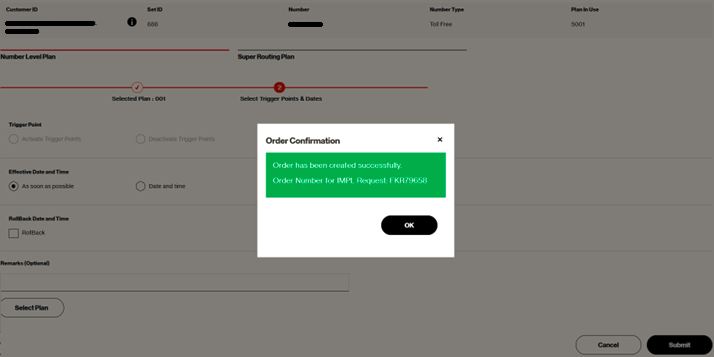
After refreshing number modified must be shown Number in Plan in Use Level column:
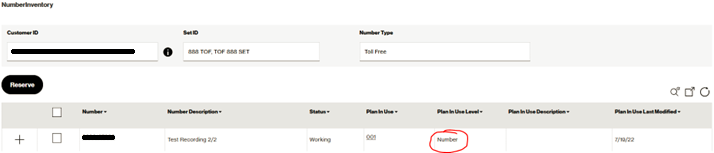
To revert back the changes apply the same procedure but now choose the Super Routing.