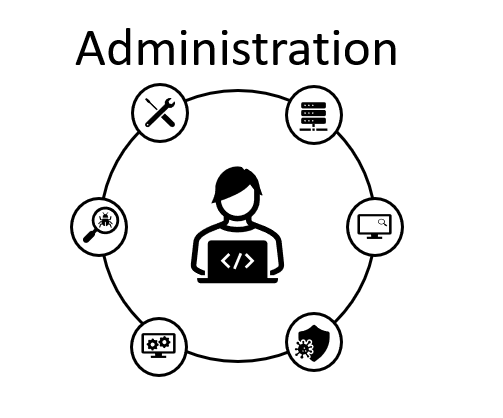When performing an upgrade the first step to perform the upgrade is check the release notes of the version you are upgrading to. Release notes always include a section indicating the supported upgrade paths. This is an extract for version 9.1:
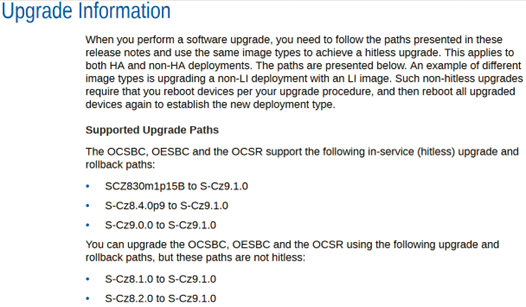
Here is a list of steps I usually take when upgrading SBCs:
- Validate SBC console access
- Hardware SBCs comes with a console access, make sure you have access thru console just in case something goes wrong.
- Download version
- Download the version image to upgrade from https://support.oracle.com
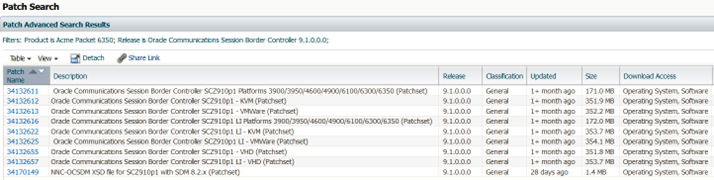
When downloading the file, make sure you choose the correct version for your SBC, if you want to verify the integrity of your file click on the View Digest Details
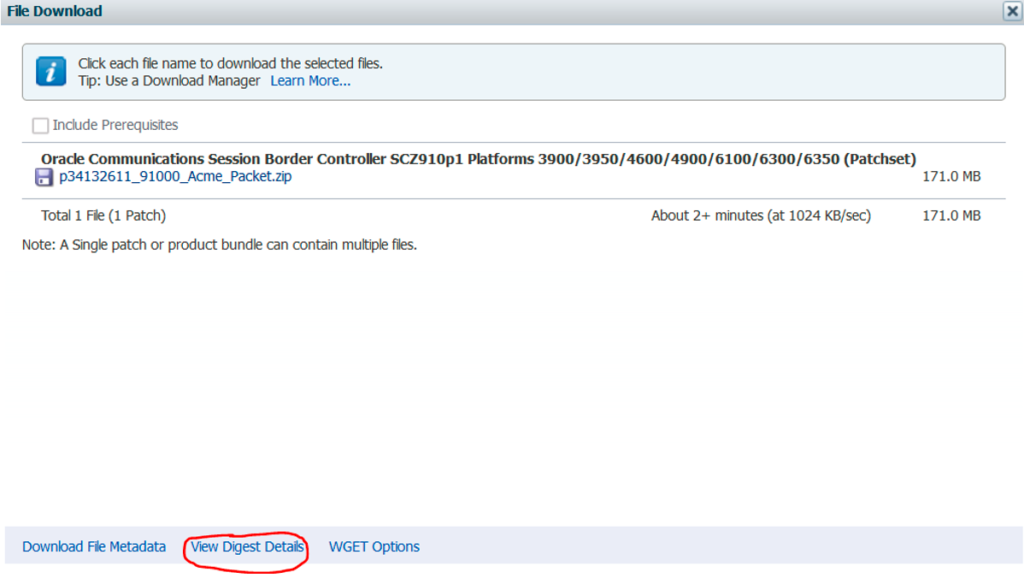
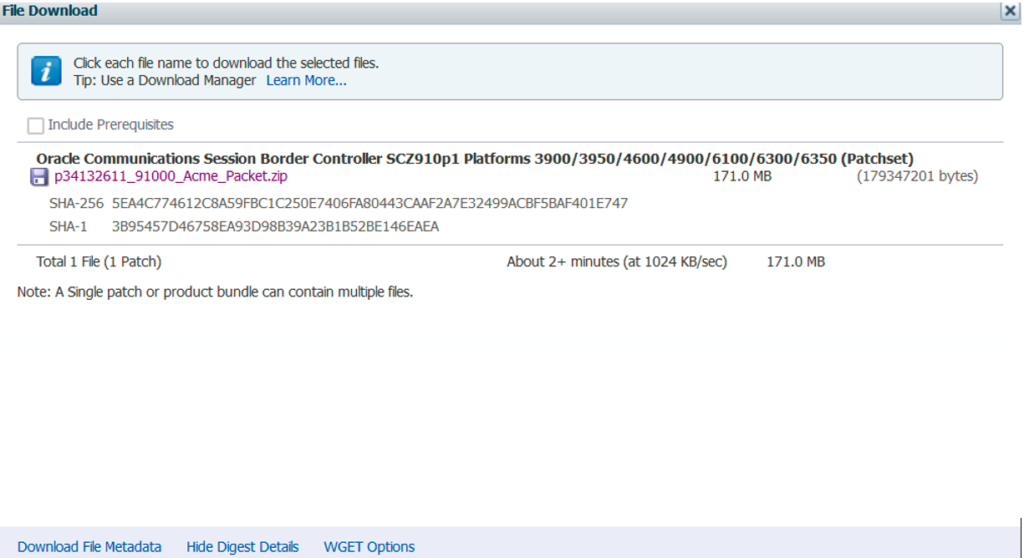
Using windows command prompt digest are easily obtained using:
certutil -hashfile path-to-your-file SHAx (x is equal to 1 or 256 whatever you want to use)
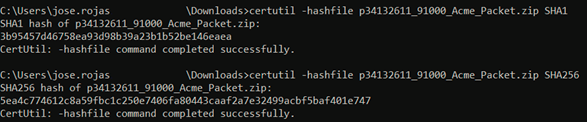
When files are uploaded into the SBC there is a way to validate the integrity using a command in the Oracle SBC.
3. Upload new version to Oracle SBCs
File downloaded from Oracle support comes with 3 files:
.boot – bootloader for the new version (backward compatible with older versions)
.bz – image file
Readme-BuildNotes – contain the list of defects fixed in this release

Upload bootloader & image files to /boot/ you can use any SFTP client like WinSCP.

As mentioned before files can verified using SBC command


4. Verify SBC condition
It’s a good practice to verify the condition of your SBC you can get a great status with the following command:
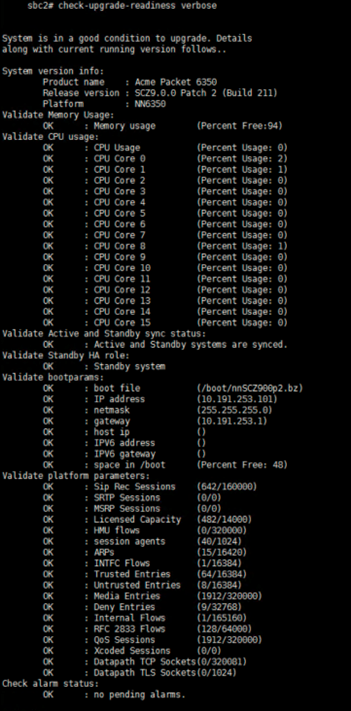
5. Upgrade maintenance window
Its highly recommended to implement the upgrade during a maintenance window for possible issues when performing the activity. Here is a list of activities I usually do during the maintenance windows:
- Backup config files and lrts
- Delete or rename the current bootloader to other name and the new bootloader file to bootloader (new bootloader file is backward compatible, but just for peace of mind, the old file is maintained)
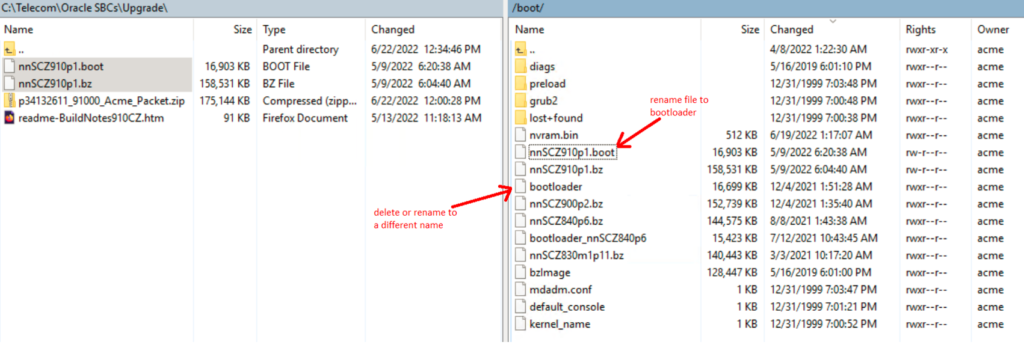
- Modify bootparam and set the new version image loaded.
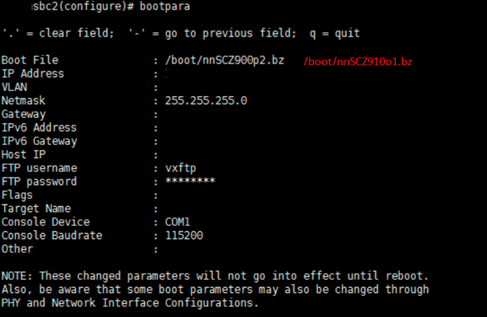
- Reboot the SBC (in an HA environment implement the upgrade on the Standby server first unless indicated otherwise in the release notes)
- Validate the new version installed