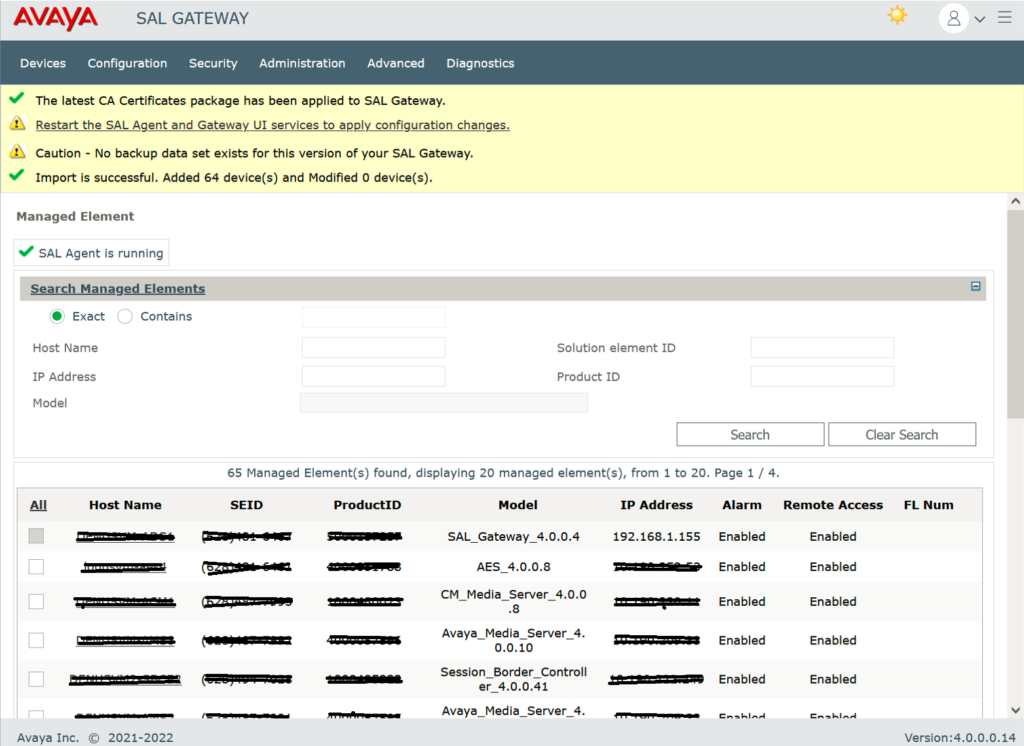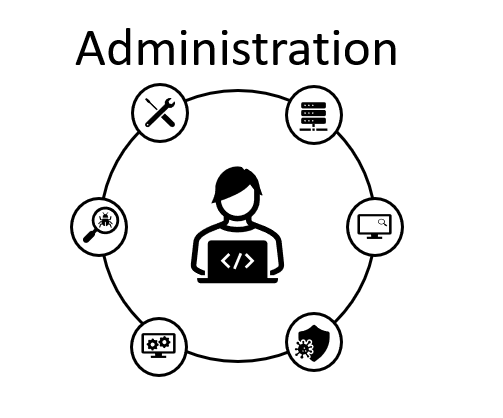Migrate from ADS v3.3 to v4.0 can be implemented using Export/Import Managed Devices in the web portals.
In the current ADS 3.3 use the option Export, this will create a CSV file with all the managed devices
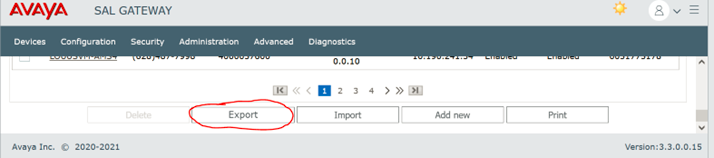
Deploy the OVA for version 4.0 (this deploy will only install the OS required to run ADS).
Change the default password for admin (admin01) and root (root01) users in ADS OS, password will be required to change after first login.
After changing the password for root, ADS wizard runs by default, it will require default information for OS (hostname, IP, mask, gateway, DNS and timezone):
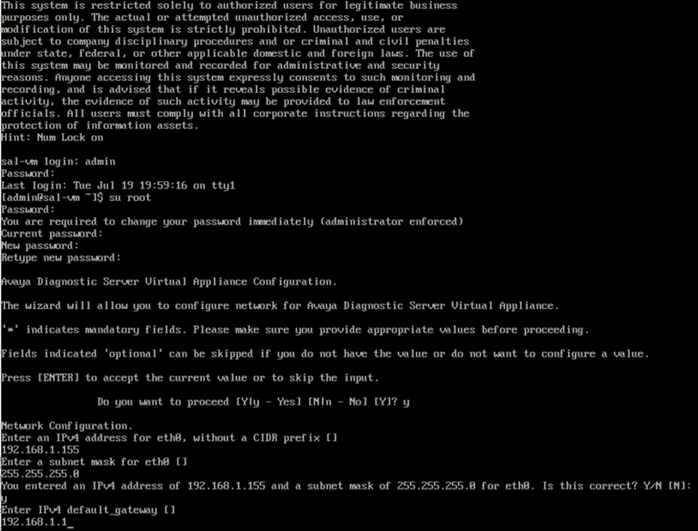
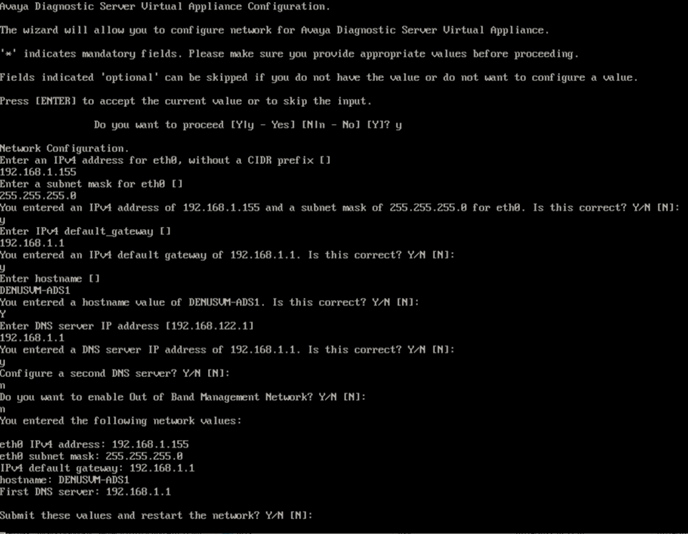
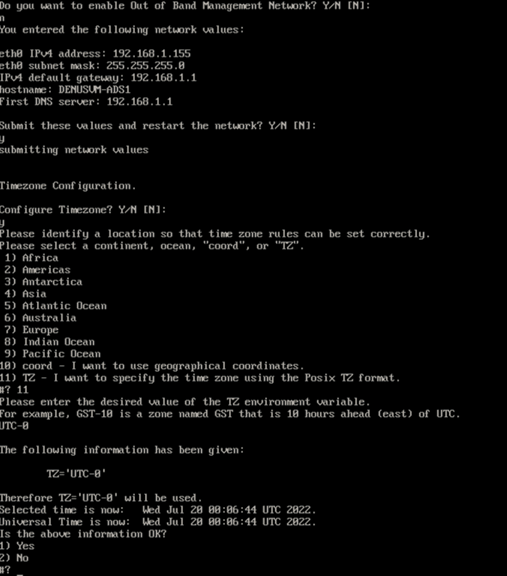
Avaya Diagnostic Server comes with software installer which is located in folder /installer
This is the GA software any updates or service packs needs to be applied after installing the GA software.
In this case only ADS 4.0 will be installed.
Move to /installer/ and extract the files to start the implementation of the ADS, issue the command:
tar -xvf ADS-Installer-4.0.0.0-843.tar.gz
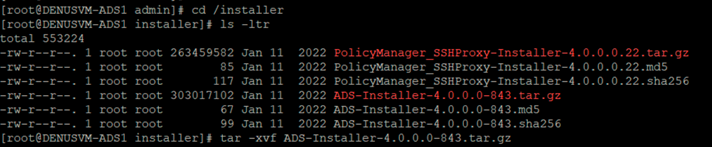
After extracting a new folder is now available in the /installer folder, issue the following command to check this new folder:
ls -ltr

Move to the new folder, use the following command:
cd ADS-Installer-4.0.0.0-843

Modify parameters on ADS_Response.properties file to perform an unattended installation (make sure SMTP parameters are included as they are mandatory to run the installation), use the following command:
./install.sh -unattended
After ADS installation is completed successfully, you should be able to access the web portal for ADS https://IP_Address:7443
This CSV file can be used to be imported in the ADS 4.0