Oracle SBCs have dedicated interfaces to be used for signaling and media, those interfaces are defined as sXpX when listing the interfaces. As defined in the first entry two interfaces will be created and configured dedicating one for internal (s0p0) communication and the other for external (s1p1) communication.
Let’s start with interface s1p1, MAC address doesn’t appear in VirtualBox VM network settings. To solve this problem we will have to swap interface s1p1 with one of the interface that does appear in VirtualBox, the command to issue is:
interface-mapping swap wancom2 s1p1
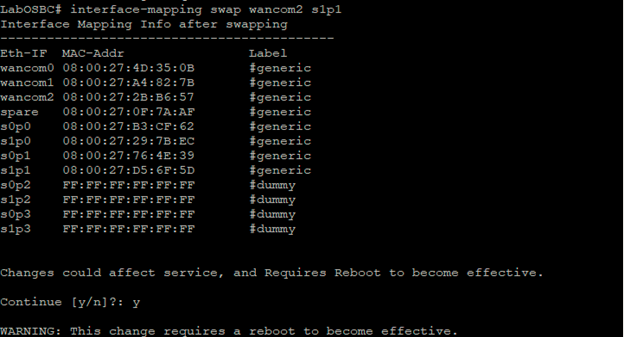
As mentioned in a previous entry this change requires a reboot.
Now we are ready to set up connectivity, the first step is set up a physical interface:
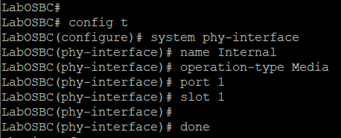
With the physical interface created an IP address can be assigned to the physical interface, the link between the physical and the network interface is using the same name, in this case Internal.
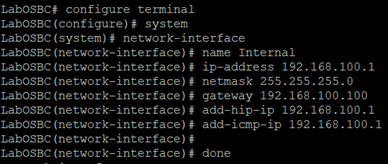
Now lets set up the physical interface s0p0, it will be named as External.
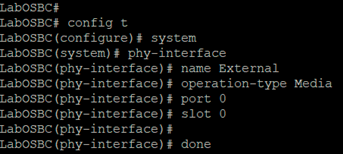
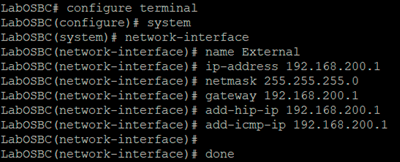
With all IP addresses assigned, connectivity can be verified with show arp (this command lets you know the status connectivity to the default gateways)
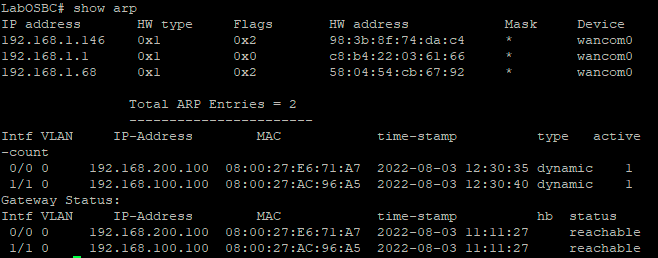
This concludes the network connectivity for the SBCs and Ubuntu desktops in the virtual environment.
