In the previous entry the ISR software was installed which was validated accessing the web portal. In the current entry we will set up the basic configuration in the ISR to be able to test with calls and get captures that will help us to analyze a SIPRec environment in a future entry.
Before you can place a call, you must configure the following on the ISR:
• Add a new site
• Add a new RSS to the site
• Add a Route (will confirm the default one exists)
After logging in, access the Admin top menu, then in the new options select Sites, then click on Create:
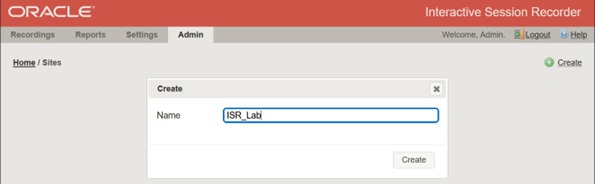
Then select the magnifying glass in the new site just created:
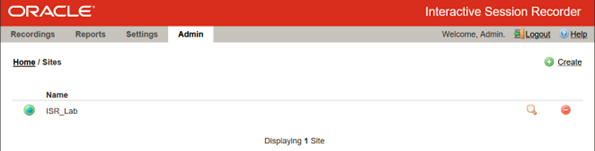
In the new window select Recorders:
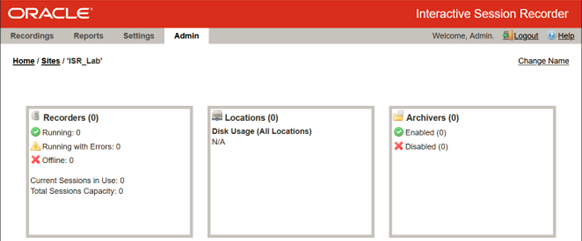
Then select Create and fill out the information for the name, IP addresses and session capacity in that recorder server:

Recorder now should display:
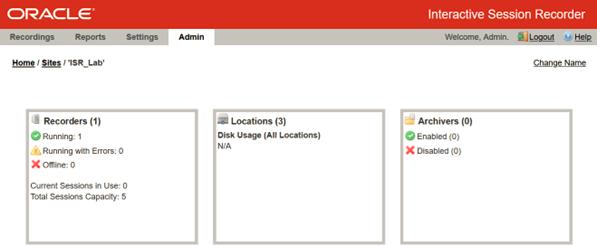
A default route is added in the installation and can be used for the purpose of this lab environment.
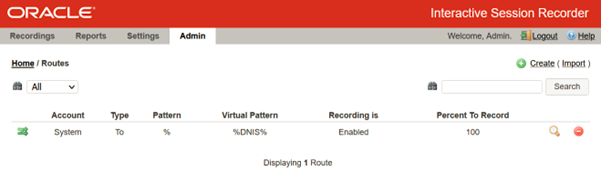
For validation purposes, we will create a softphone call directly to the RSS (will send the call to the VoIP interface with IP 192.168.150.227). the following command can be issued in the RSS server to view in real time the call arriving to the RSS server interface:
tail -f /opt/isr/logs/recorder/recorder.log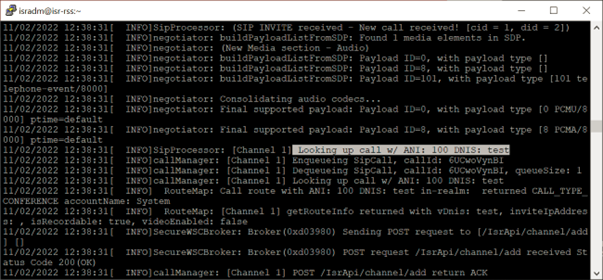
RSS server have the option to monitor in real time the current recordings:
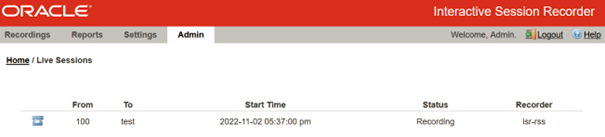
Use the Recordings menu to review the testing call placed to the RSS server:
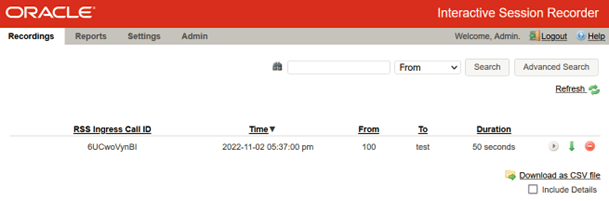
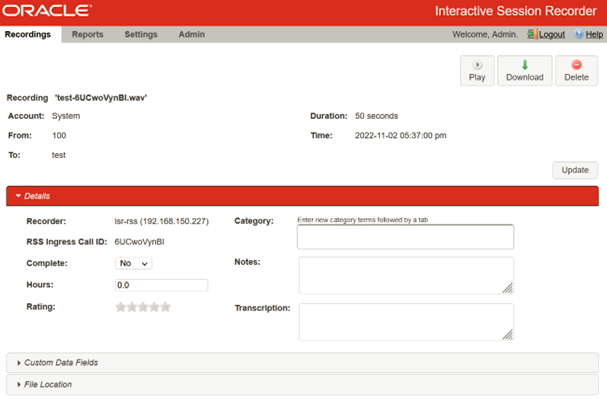
This concludes this entry.
