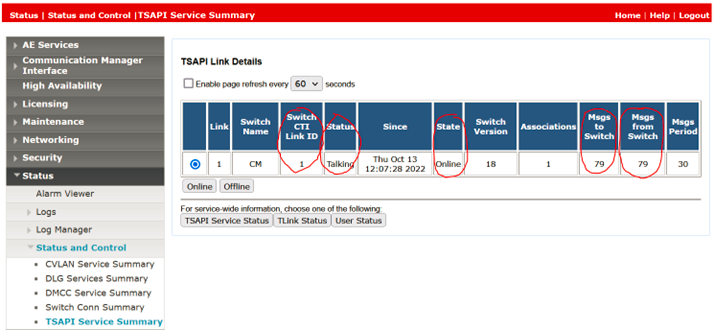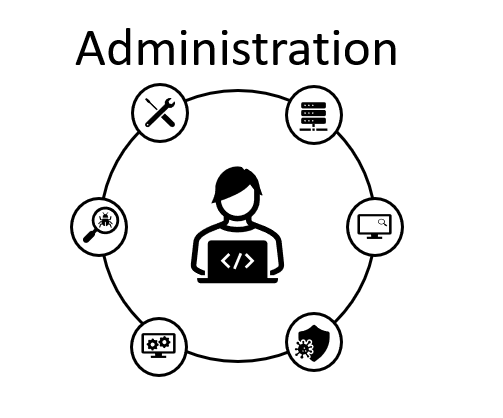In this entry let’s work in integrating an Application Enablement Server to a Communication Manager and create TSAPI CTI link that we will be testing in the next entry. We will assume that the CM and AES servers are already deployed, connectivity is in place and the administrator have the credentials/permissions to perform changes/additions.
Let’s begin with change ip-services Set up in the first page enabling AESVCS running on port 8765 on Communication Manager:

On the third page set up the hostname of the AE Server and password:

Second step is adding the CTI link with add cti 1:



Now it’s time to make the changes in the AE Server:
First, log in into the AES using the web portal and navigate to Communication Manager Interface -> Switch Connections -> Add Connection:

In the next screen type the same password set in the change ip-services command in the PBX, enable only the Processor Ethernet option, leave all other settings by default blank, but make sure the TLS is disabled.
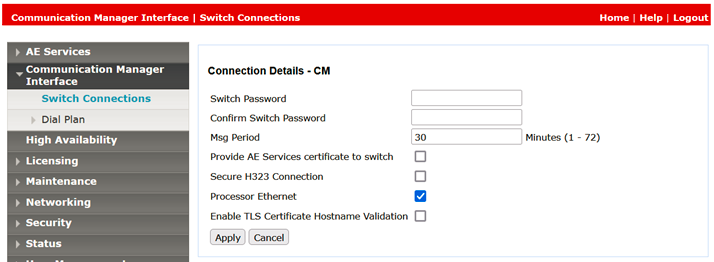
Once the new connection appears, select the connection, and select Edit PE/CLAN IPs:
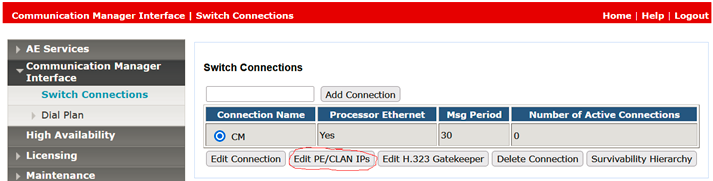
Type the IP address for the Processor Ethernet and click on Add/Edit Name or IP:
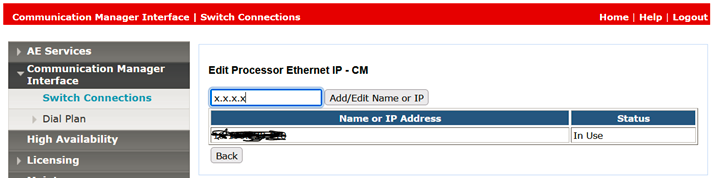
Navigate to AE Services -> TSAPI -> TSAPI Links:
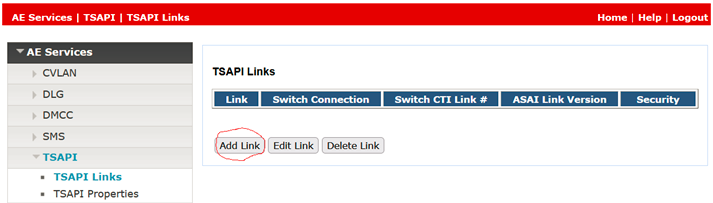
In the next screen assign a Link number, select the switch connection created and make sure you select the correct Switch CTI Link Number created in the PBX using the add cti x, in my case it is the cti link 1, on security you can select to have the TLINK encrypted, unencrypted or having both enabled.
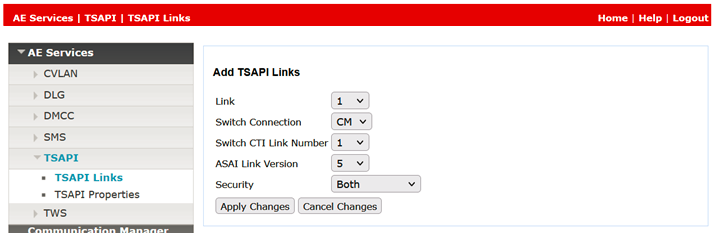
Lets complete this entry verifying the status of the CM Connection and the TSAPI CTI link:
Status -> Status and Control -> Switch Conn Summary
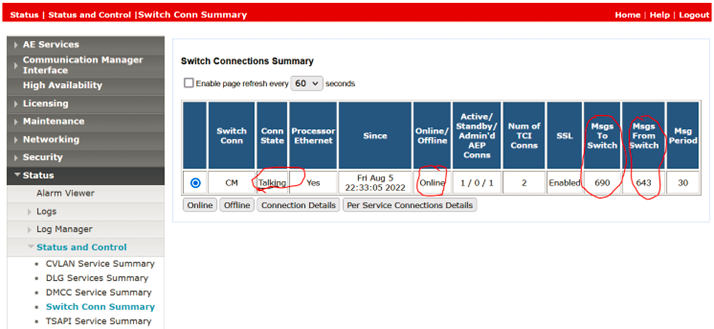
Status -> Status and Control -> TSAPI Service Summary