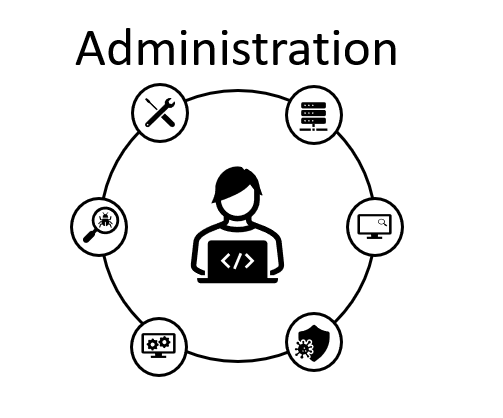In a previous entry we integrated Application Enablement Services and Communication Manager setting up a TSAPI CTI link to be used by a 3rd party software.
In this entry we will work creating a new TSAPI user that will be used for external applications (we will integrate Verint application in a future entry), but in the meantime we will test that user using 2 methods.
Log in into the AES server and navigate to:
User Management -> User Admin -> Add user
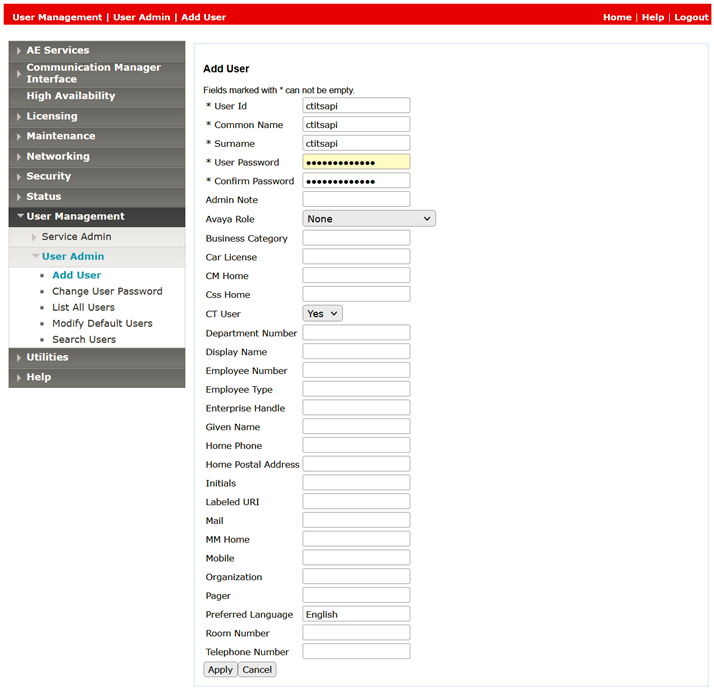
Make sure the CT User option is set to Yes.
Now with the user created, lets change the permissions to set ctitsapi to be able to access any element in the Avaya CM, navigate to Security -> Security Database -> CTI Users -> List All Users and click on the Edit button:
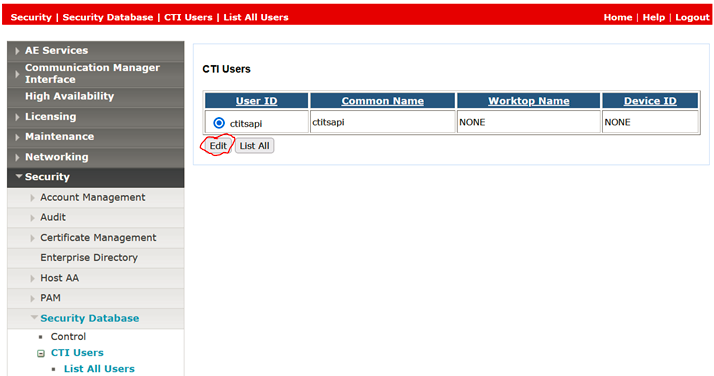
Enable Unrestricted Access option:
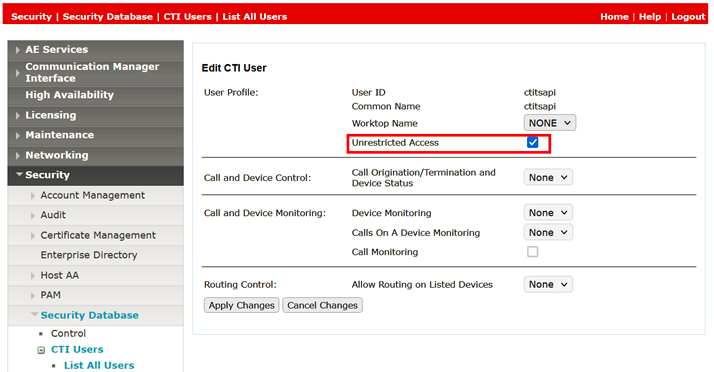
Its now time to test, as mentioned before, we will use 2 methods:
- Testing locally using, navigate to Utilities -> Diagnostics -> TSAPI Test:
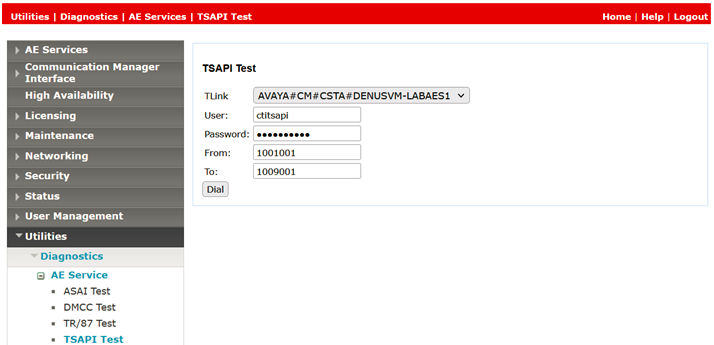
Type the user y password created in the previous step and fill out a valid and registered extension in the from field and use other station, VDN or hunt group (I used the voicemail hunt group), if everything is fine you will see a successful message like this one:
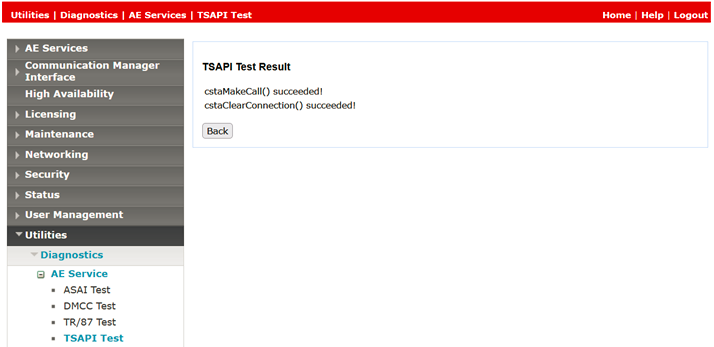
2. The second option to perform a test is using the official client provided by Avaya in the web portal:
Download and install the TSAPI client application from Avaya Support.
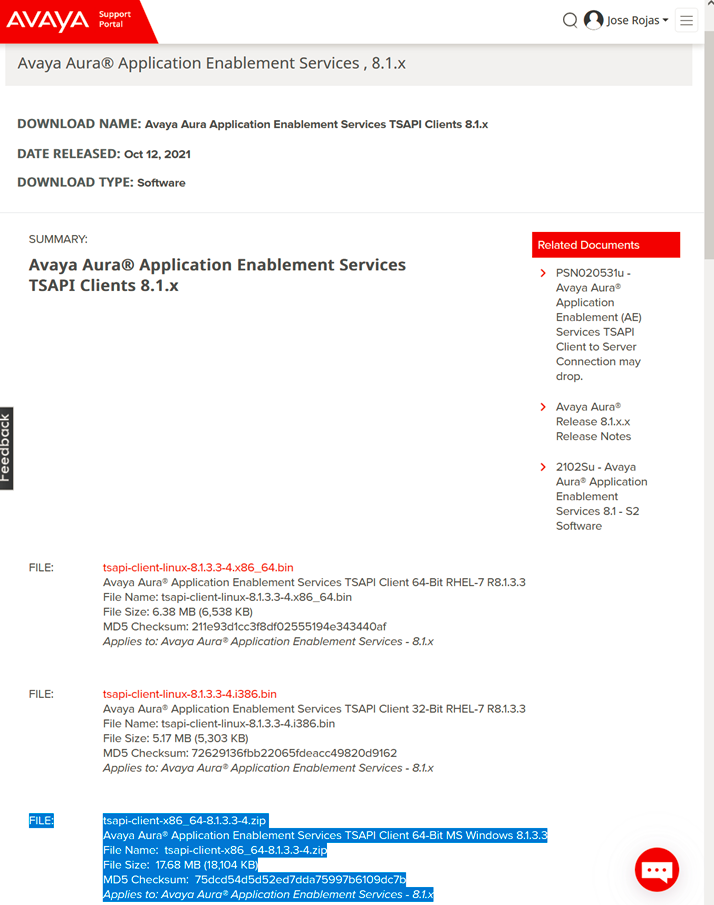
After the software is installed edit TSLIB.INI
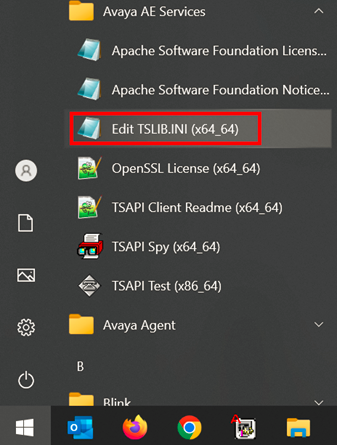
Add a new line/edit the following with the IP address of the AE Server:
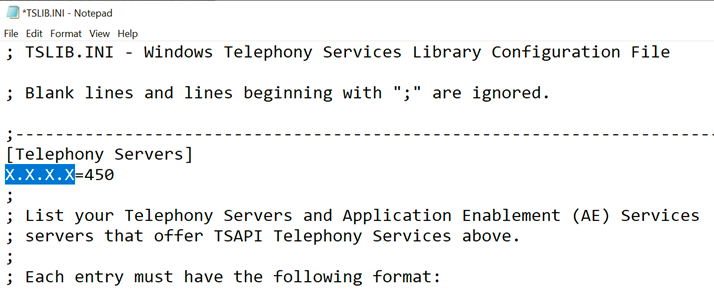
After completed, open the TSAPI Test:
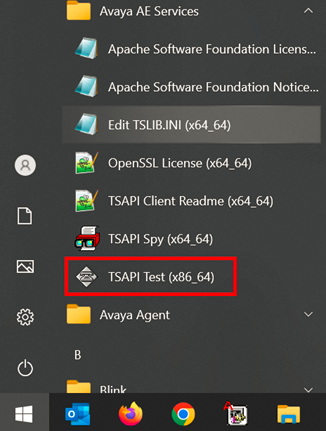
Fill out all the information again (server in the top is populated automatically) and click Dial, if successful you should get a message like the following: