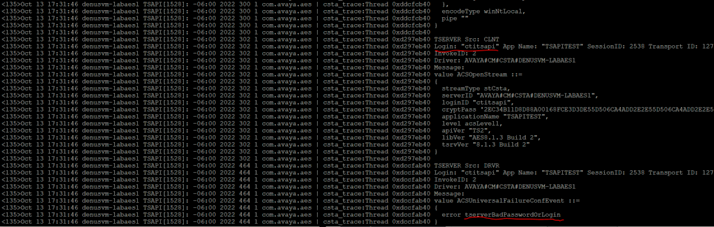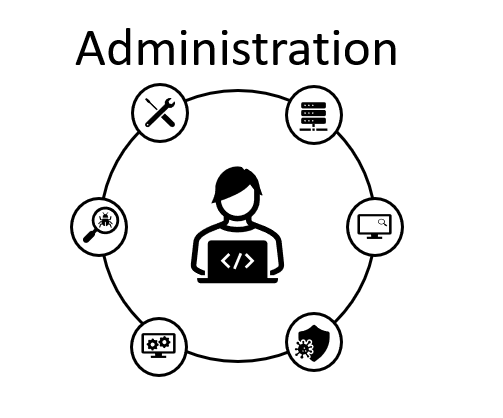In the last entry we worked with AES, CM and TSAPI cti links, this entry will be short but we will show how to locate AES logs and how to enable TSAPI debugging.
Logs can be seen using the web page navigate to Status -> Logs -> Error Logs:
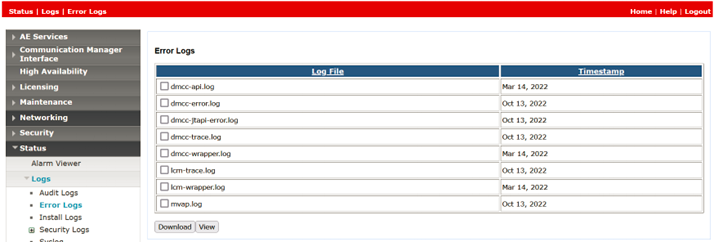
They can be checked one by one or do a download to your PC, but logs can also be located in:
/var/log/avaya/aes/
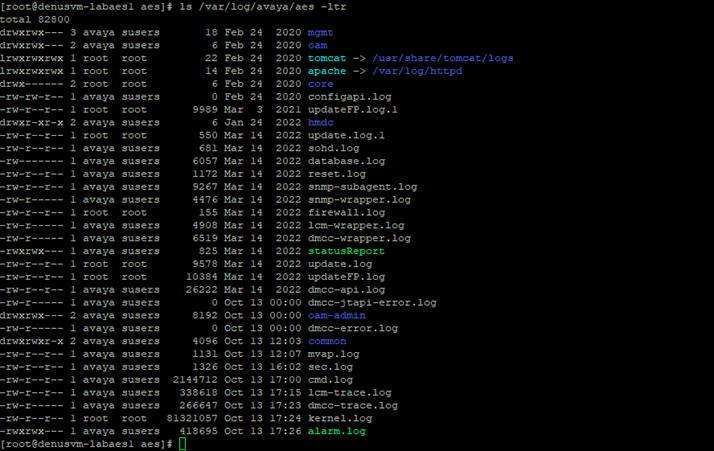
Sometimes it’s useful enabling debugging for TSAPI, the best way to do it is:
Status -> Log Manager -> Trace Logging Levels -> TSAPI Service -> Everything on
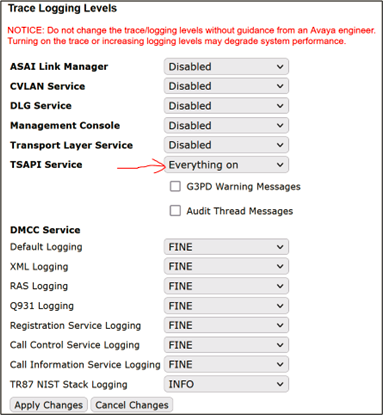
When enabled a new folder is created in the path /var/log/avaya/aes/TSAPI lets make a TSAPI Test using the web page but typing the wrong password:
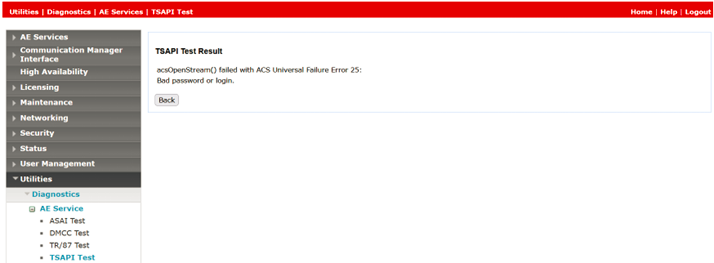
Now lets verify the logs (TSAPI Service log is set to disabled now):
The first thing to notice is that there is a new folder
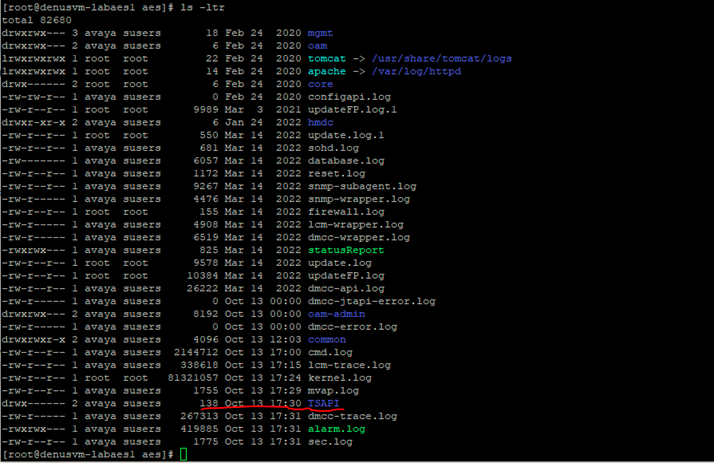
There are two types of logs generated one for the communication to the CM and a different one for the 3rd party application:

As the password was set incorrectly lets verify the csta_trace.out log and look for that error: