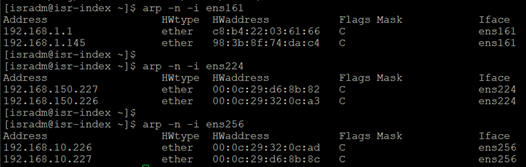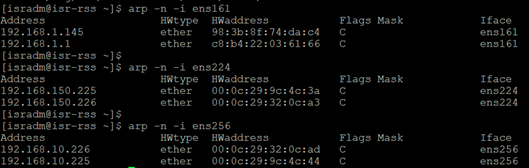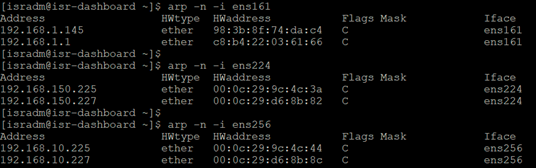For this entry, we will work in a few task that will help us when installing the ISR software, make sure that the servers have internet access (servers were connected to the home network using interface ens161 labeled in entry Oracle ISR – Lab Setup – Lab environment description as MGMT).
First lets install/enable xrdp, this will let us connect to the GUI using Remote Desktop, perform the following command in the terminal:
rpm -Uvh https://dl.fedoraproject.org/pub/epel/epel-release-latest-7.noarch.rpm
yum -y install xrdp tigervnc-server
systemctl start xrdp
systemctl enable xrdp
firewall-cmd --permanent --add-port=3389/tcp
firewall-cmd --reload
chcon --type=bin_t /usr/sbin/xrdp
chcon --type=bin_t /usr/sbin/xrdp-sesman
Next, we will download Ruby 2.4 rpm that will be used in the Dashboard server and upload it to the /tmp folder, software can be downloaded from the following link:
https://github.com/feedforce/ruby-rpm/releases/download/2.4.0/ruby-2.4.0-1.el7.centos.x86_64.rpm

Next step is adding a specific user that ISR rpm will use to install the software called isradm, this user is an administrator, you can use the GUI to add the new isradm user
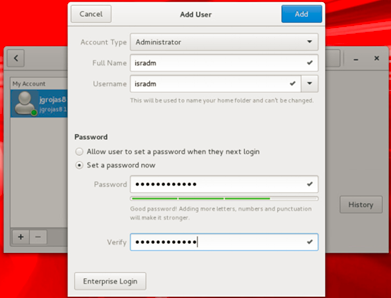
isradm must be added to the sudoers, this can be accomplished with the following commands (make sure you are familiar with the vi, vim or any other text editor in terminal)

Add the line below root user

Finally let’s configure the network interfaces to use the IP address defined in a previous entry, here is the information:

You can use the GUI interface to set up all interfaces:

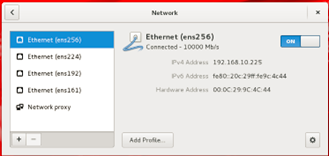
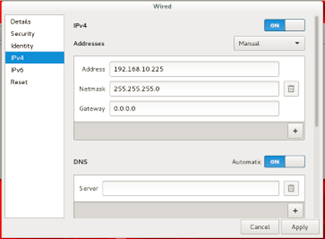
Interfaces in Index
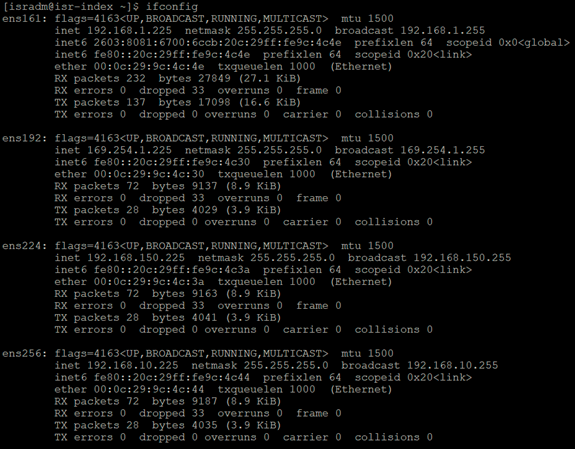
Interfaces in RSS
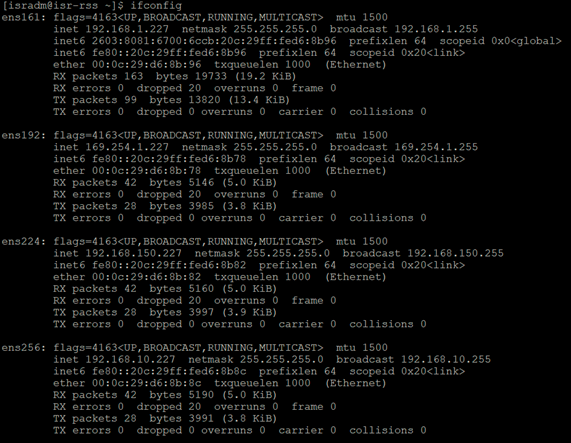
Interfaces in Dashboard
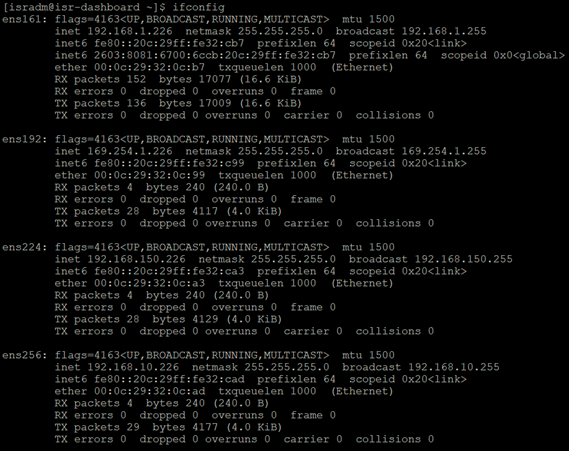
Connectivity was verified pinging to all devices, which creates an entry in the ARP table in each server: