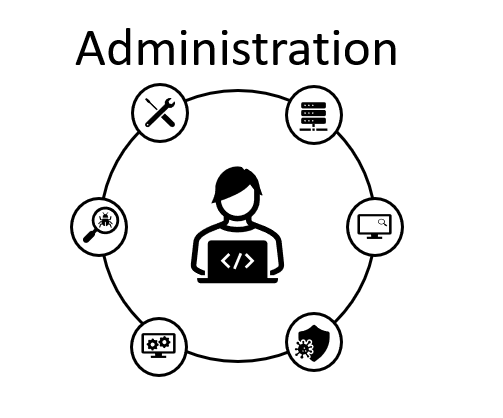In this entry we will install Oracle Linux 7.3 as a virtual machine, this will help us in future entries when we create a lab environment that will let us test a SIP Rec recording solution, but we will go deeper later.
Let’s start downloading the Oracle Linux required from Oracle support web portal, in this case we will download version 7.3
Define the search with the following settings:
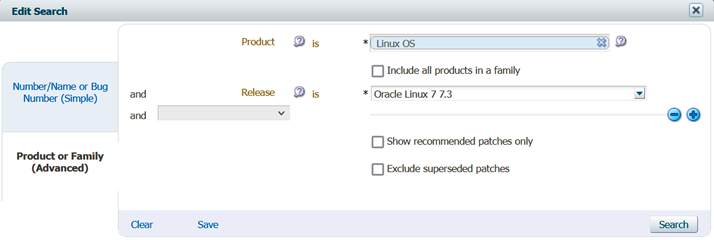
Click on the patch name link:
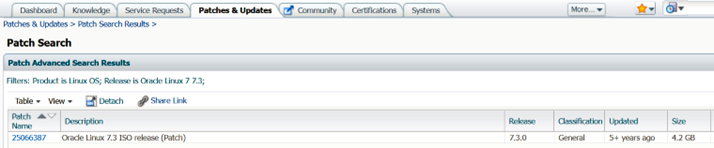
And select Download:
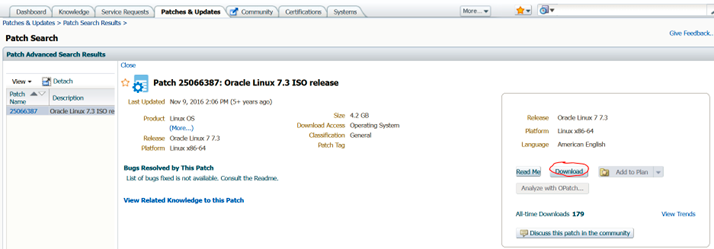
Download the two files specified:
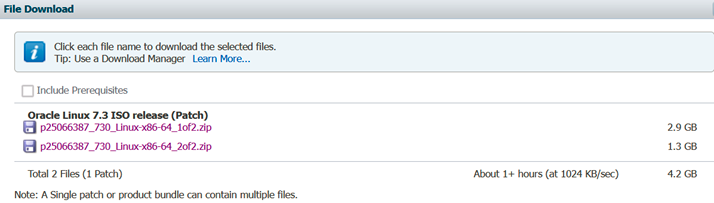
Follow the instructions included in the README.html, (basically and ISO will be created from both files)

Issue the following cat command:

Now lets list all the files in this directory:

This new ISO file will be used to install the OS in VM.
The settings for the VM will not be shown, but the process is documented in the following screenshots:
First select install Oracle Linux 7.3 option:
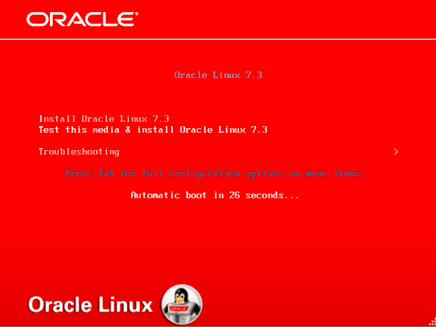
Then press enter to begin the installation process:

Select the language you want to install:
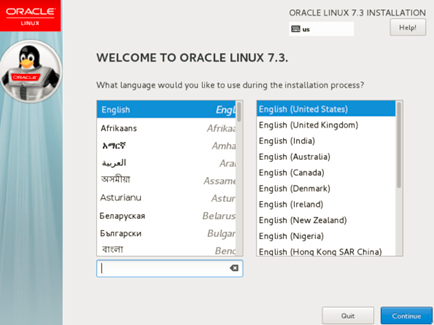
Timezone was set and GUI was enabled with the primary interface connected to the management interface in the lab:
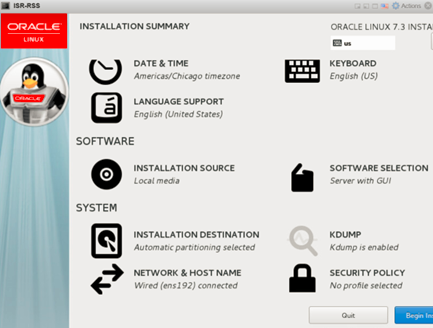
After selecting Begin Installation root password was set and an administrator user was created, the last step is reboot (which is the button in the bottom right, it can seen just a peak in the following screenshot):
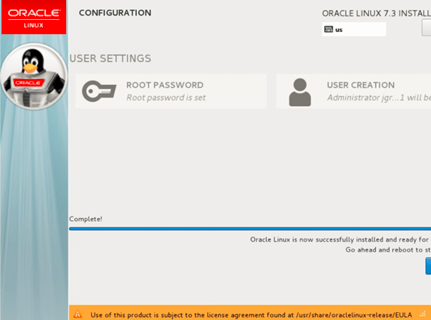
After the installation process is finished, the console shows the option to login to start the administration.
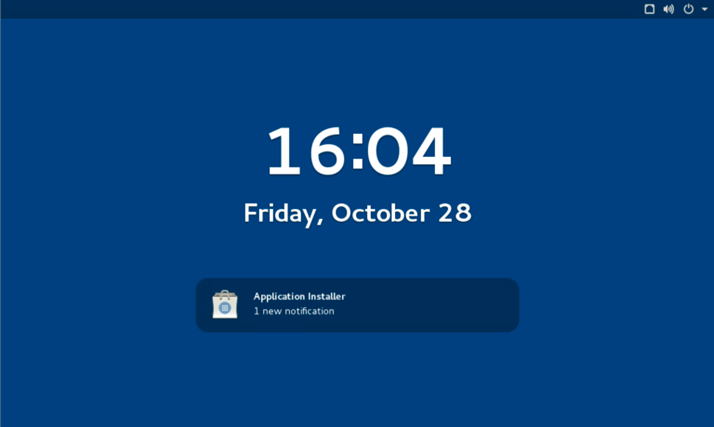
This concludes this entry.