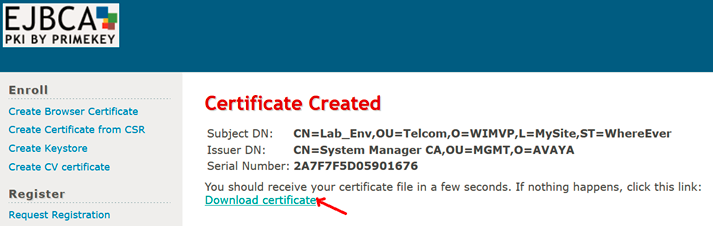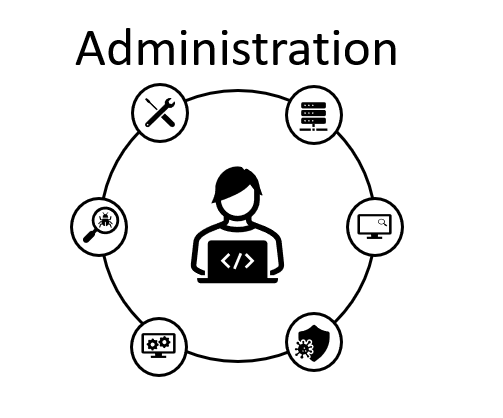Avaya System Manager comes with a Certificate Authority that can be used to integrate Avaya solutions and manage certificates.
In this entry we will work to sign the Certificate Request created in the Oracle SBC in the previous entry.
Lets start accessing the certificate authority menu Services -> Security -> Certificates -> Authority:
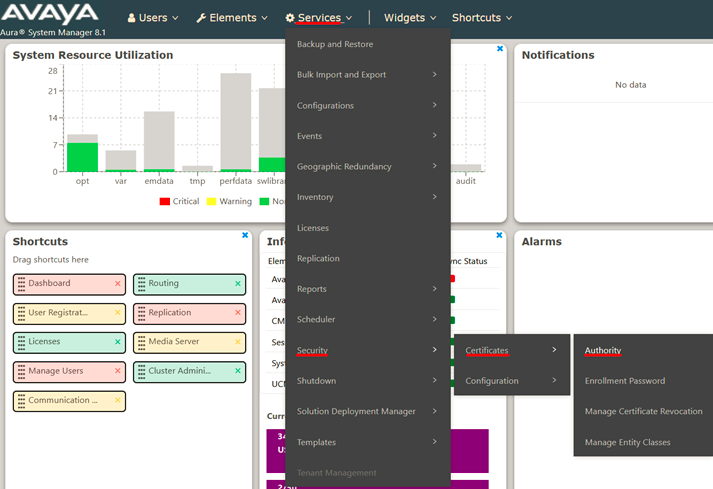
A new web page will be displayed, on the left menu select Add End Entity in RA Functions section, then complete the form with the values used in the Oracle SBC configuration (use any Username/Password you want), then click on the Add button:
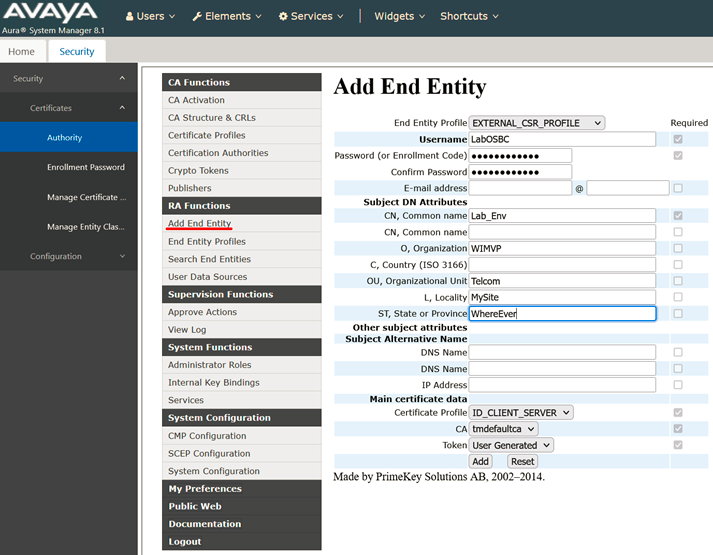
Once completed new information will appear in the bottom indicating that the entity was added successfully:
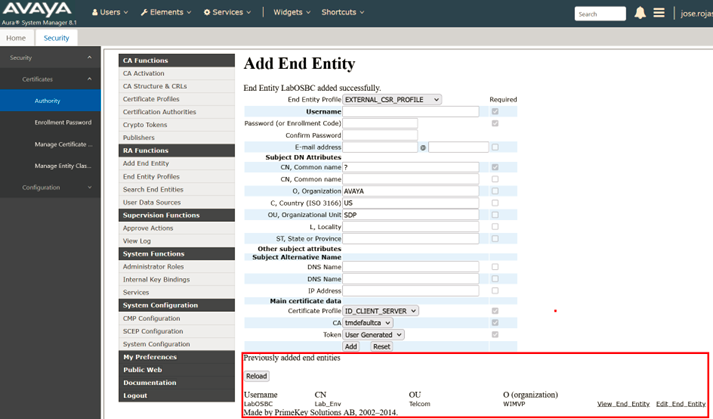
With an Entity now added, we can now sign the certificate request generated in the Oracle SBC, select the option Public Web in the left menu:
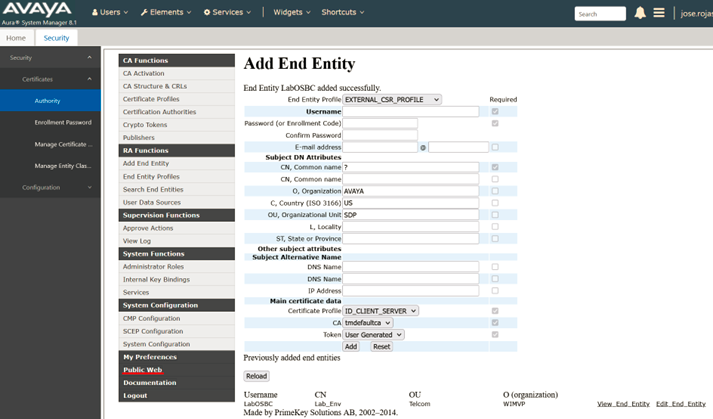
Once page is loaded select Create Certificate from CSR on the left menu, and complete the information with the Username/Password used in the previous step, you can upload the text file with the Browse button or copy and paste the Certificate Request generated in the Oracle SBC, and click on OK:
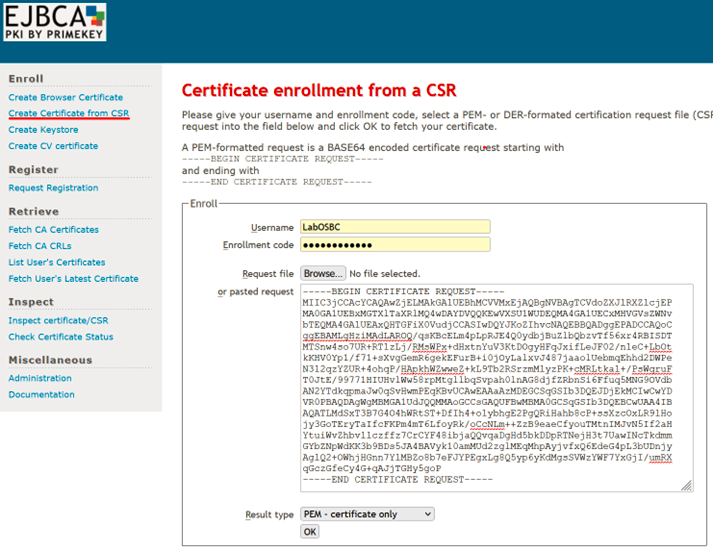
Certificate is now signed and it can be uploaded into the Oracle SBC (click Download certificate link and save the file):