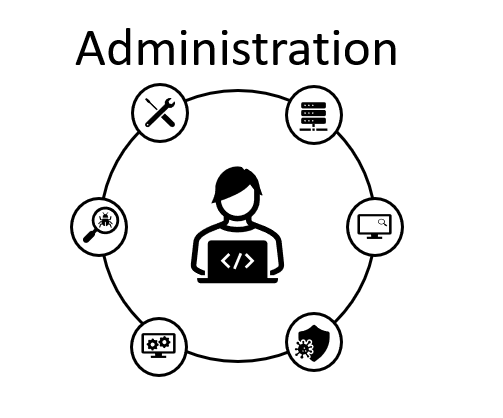In a previous entry web administration was enabled but the basic configuration was set where only http (an insecure protocol) was the only protocol running, in this and the next entry we will work in enabling a secure http web administration (https).
This is the current configuration set in the Oracle SBC used in this lab:
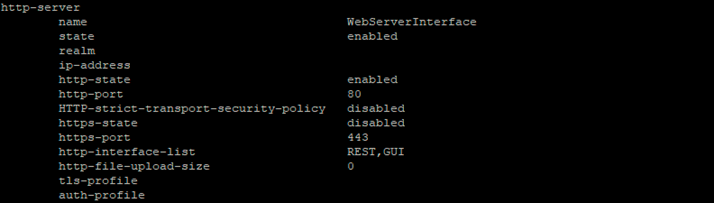
As you can see in the image above, https-state setting is disabled.
The first thing we need to do and what we will focus in this entry is in creating a certificate request that will be used in the next entry to enable https.
A certificate request is used by a CA (Certificate Authority) to be signed and used/loaded in that device where the certificate request was created to encrypt communications using the private key, lets create that certificate request in our Oracle SBC issuing the command:

When all previous parameters are set save and activate the configuration, once that’s completed, certificate request needs to be generated using the following command:
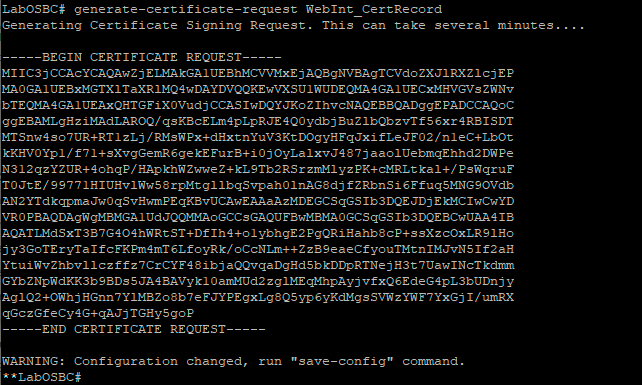
As mentioned in the output of the generate-certificate-request save and activate the configuration in the SBC.
Important comment here is that the backup file generated with backup-config contains all certificates used so no additional actions are needed when creating backups.
Make sure you copy and save the output in a text file as it needs to be sent to the CA administrator:

Let’s conclude this entry here, in the next entry we will work in signing the certificate request in Avaya System Manager CA and load the certificate signed in the Oracle SBC.