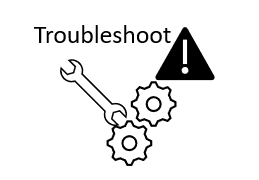Sometimes Oracle support require to run a hardware diagnostic, this helps to detect issues in all components in SBC.
It’s a really easy procedure but it takes about an hour to complete.
Here’s are the list of steps to follow to run the procedure:
0) This step is the most important, make sure have Console Access
1) Download the hardware diagnostic image from Oracle support, verify the image is intended for your hardware. All hardware comes with a default diags version loaded, verify with support if that default version fits their needs.
2) Upload the file to /boot/diags/ use any SFTP client like WinSCP
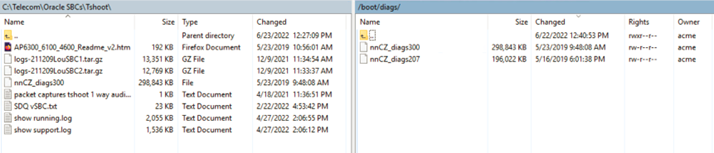
3) Optional but always recommended – Backup your SBC config and LRTs
4) Reboot
5) Using the console access interrupt and boot sequence by pressing space bar in your keyboard, you should watch something like this:
Attaching console COM1 on /dev/ttyS0
Starting acmeboot...
Press the space bar to stop auto-boot...
6) After interrupting the boot sequence, the prompt will change to the following, type question mark to get the list of options:
[Acme Boot]:
[Acme Boot]: ?
? - print this list
@ - boot (load and go)
p - print boot params
c - change boot params
o - Oracle Rescue Access sub-menu
v - print boot logo with version
r - reboot
d - list diagnostic images
s - show license information
Boot flags:
0x02 - enable kernel debug
0x04 - disable crashdumps
0x10 - enable debug login
0x40 - use DHCP for wancom0
0x80 - use TFTP instead of FTP
7) Enter ‘d’ to get a list of diags image:
[Acme Boot]: d
1: nnCZ_diags105
2: nnCZ_diags100
8) Choose the appropriate number to boot the diags image shown in the list:
[Acme Boot]:[Diag Image]:1
Boot File : /boot/diags/nnCZ_diags300
IP Address : x.x.x.x
VLAN :
Netmask : 255.255.255.0
Gateway : x.x.x.1
IPv6 Address :
IPv6 Gateway :
Host IP :
FTP username : vxftp
FTP password : vxftp
Flags : 0x00000000
Target Name : sbc1
Console Device : COM1
Console Baudrate : 115200
Other :
Booting image version Acme Packet CZ3.0.0 GA (Diag WS Build 1) 201904250959
Booting... /boot/diags/nnCZ_diags300 console=ttyS0,115200,n8 flags=0x00000000 hostname=sbc1 wancom=x.x.x.x:255.255.255.0:x.x.x.1: nosmap quiet crashkernel=128M ip6wancom=%
init started: BusyBox v1.27.2 (2019-04-25 09:17:15 EDT)
e2fsck 1.42.9 (28-Dec-2013)
9) Wait until you get diagnostic welcome and prompt:
*************************************************
ACME PACKET 6350
DIAGNOSTIC EXECUTIVE VERSION 3.00
CREATION DATE Apr 25 2019 09:42:32
STARTED @ 09:54:28 PM on 03/18/20
*************************************************
diag_fld >
10) To run a complete diag test:
diag_fld > test*
11) Once test finished, type reboot, all previous boot parameters will be restored as they were before interrupting the boot sequence
diag_fld > reboot
Sent SIGKILL to all processes
Requesting system reboot
[ 725.291561] reboot: Restarting system
Starting acmeboot...
ACME bootloader Acme Packet SCZ8.3.0 Patch 7 (Build 123) 201907241422
Press the space bar to stop auto-boot...
0
auto-booting...
Boot File : /boot/nnSCZ830p7.bz
IP Address : x.x.x.x
VLAN :
Netmask : 255.255.255.0
Gateway : x.x.x.1
IPv6 Address :
IPv6 Gateway :
Host IP :
FTP username : vxftp
FTP password : vxftp
Flags : 0x00000000
Target Name : sbc2
Console Device : COM1
Console Baudrate : 115200
Other :
Share your results with Oracle support for any hardware replacement.