After installing VirtualBox lets deploy a virtual Oracle Session Border Controller version 9.1
Software can be downloaded from Oracle Support ( https://support.oracle.com ) or eDelivery ( https://edelivery.oracle.com ) make sure you select the correct version to be deployed in VirtualBox (VirtualBox accept OVA or OVF files, you can select the VMware version from Oracle web pages)
Once file is downloaded, select File -> Import Appliance
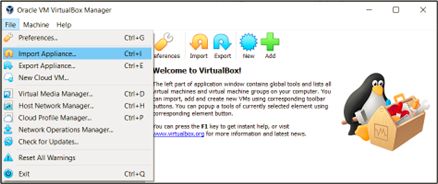
In the next window, select Local File System and navigate to the ova file or input the complete path including the file name and click Next
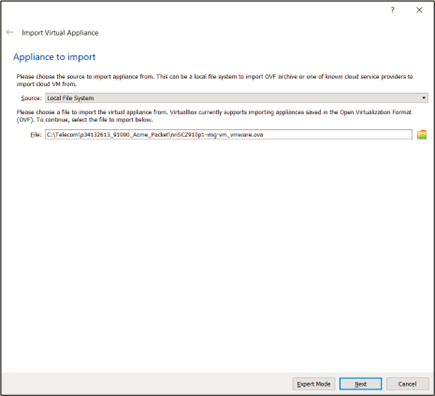
In the next window accept default values for the virtual machine, in my case the MAC Address Policy was changes to Generate new MAC addresses for all network adapters and click Next.
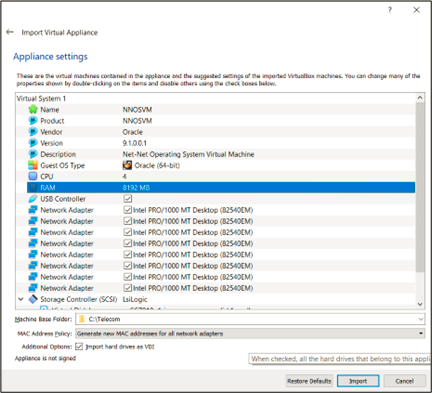
Software License Agreement will be displayed, scroll down to enable the Accept button
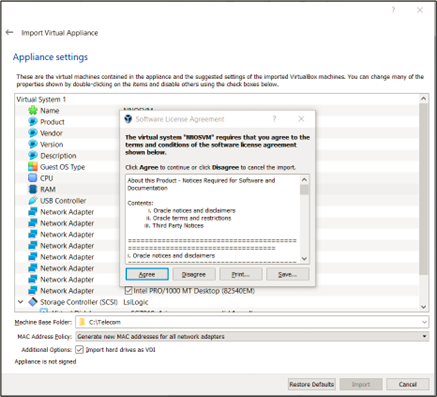
VM will start deploying, it will take a few minutes to finish.
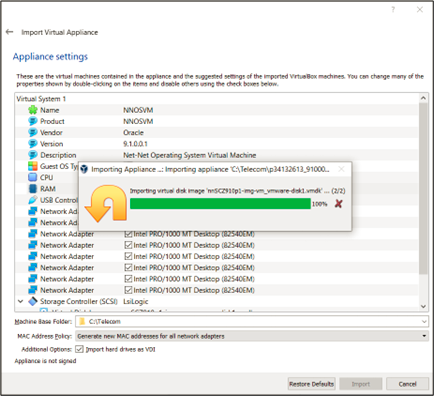
Once completed, VM is ready to be turned on.
When turning on a VM you can choose Detachable Start which lets a VM to run in background.
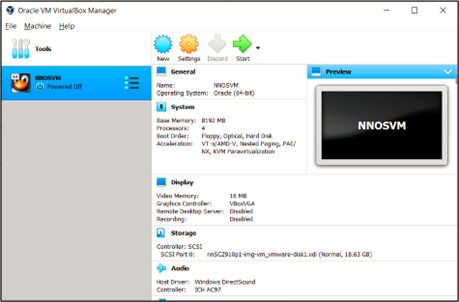
In the next entry, Oracle SBC will initialize the essential settings.
