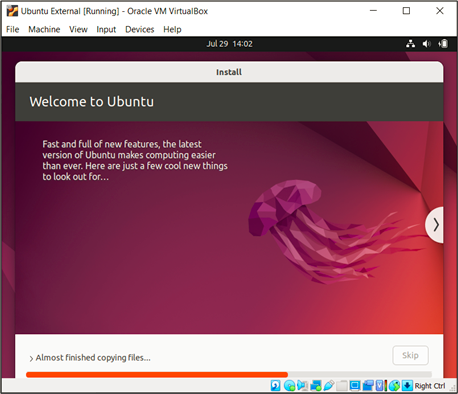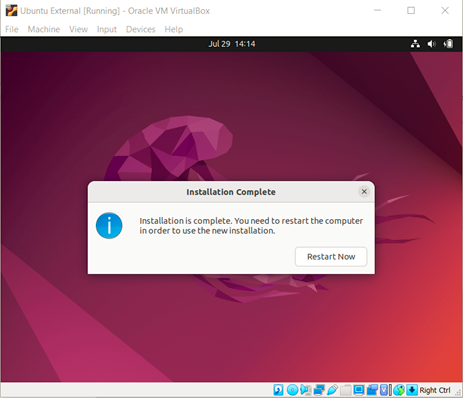After installing VirtualBox, 2 Ubuntu desktops will be deployed.
Start VirtualBox software and select Machine -> Menu then click on New….

In the next window assign a Name for this VM (Software detects Ubuntu in the name and set Type and Version, if not select it manually), click next.
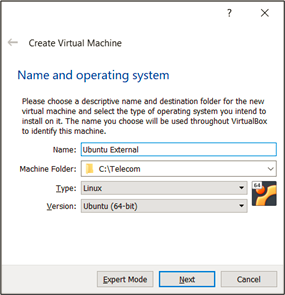
Assign memory to be used by this VM, in this case 4GB were assigned.
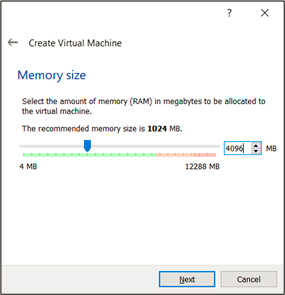
Now is the time for the Hard Disk settings, select Create a virtual hard disk now:
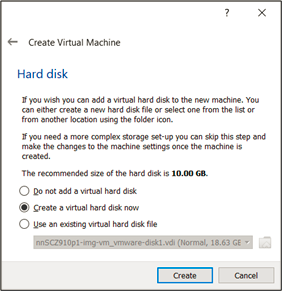
In the next screen VDI and Dynamically allocated were selected:
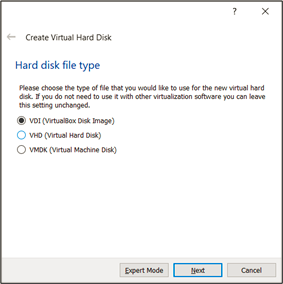

Now is turn to select the hard disk size, in my case 20GB were assigned.
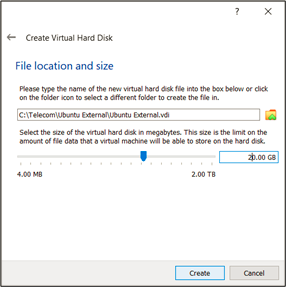
Once completed right click on the new VM and select Settings
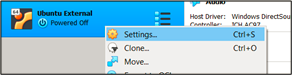
Under storage select Choose a disk file…Navigate to the folder were Ubuntu ISO file were downloaded.
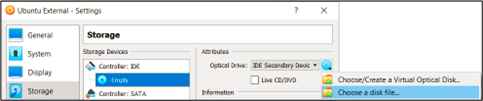
CD drive should show the ubuntu ISO file name.
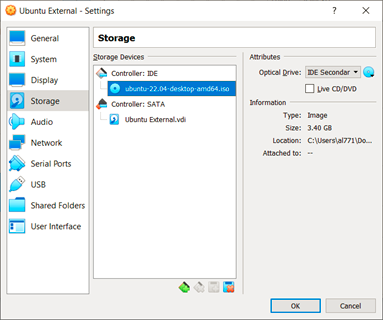
Then start the VM, it will automatically start the installation of the Ubuntu OS.
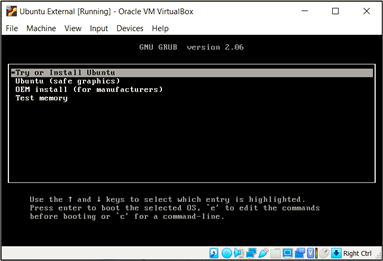
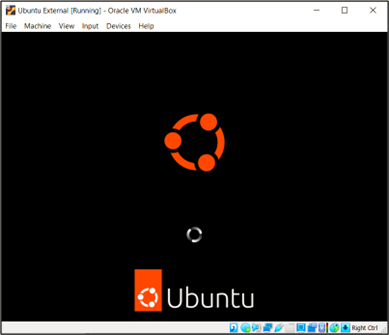
Click on Install Ubuntu:
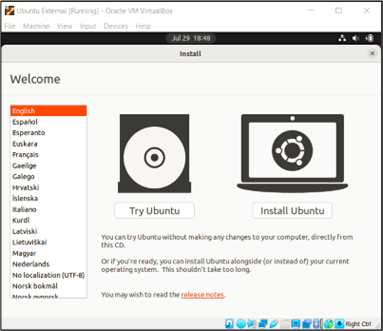
Select your preferred keyboard and language:
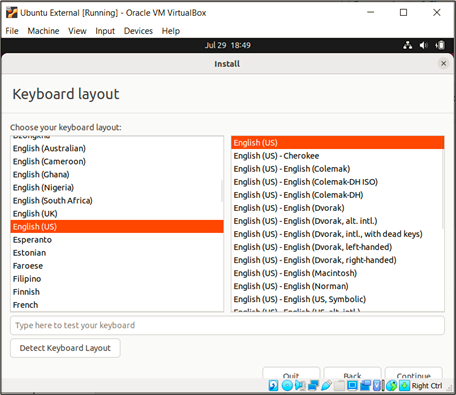
Select Normal Installation:
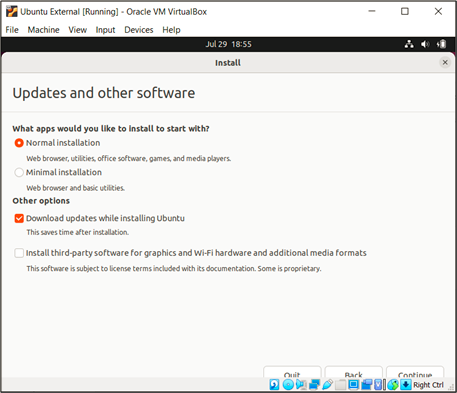
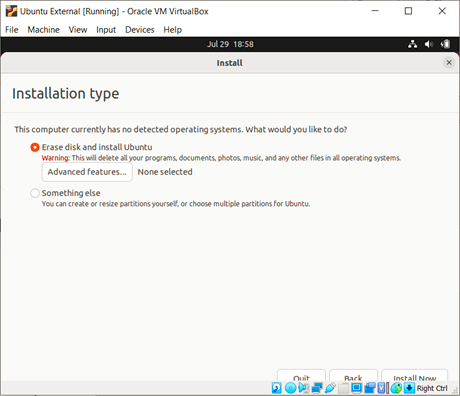
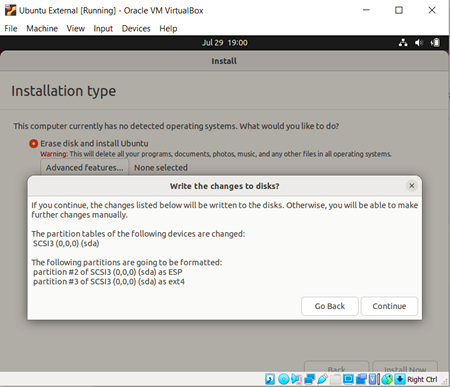
Set the region to have the time corrected:
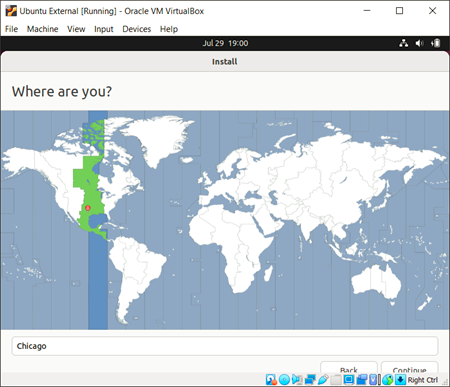
Fill out the login information
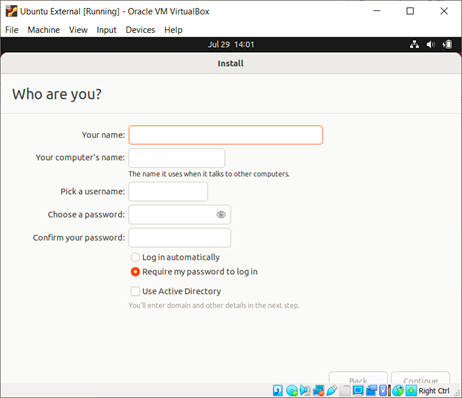
And the installation should start: